Adding State Points:
You can add a state point by double tapping on the chart, or by selecting the “Add” button.
Editing State Points:
You can edit a state point by double tapping on the state point, or by selecting a state point and then selecting the “Edit” button.
Processes
- Create the number of state points required for the process (3 for mixing, 2 for most other processes).
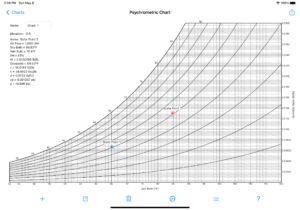
- Edit one of the state points by selecting one of the state points (point will be red when selected) and tapping the edit button in the tab bar at the bottom.
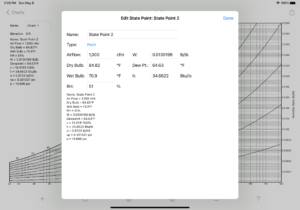
- Change the state point Type value to match the desired process type. Edit end state values for the current point as desired.
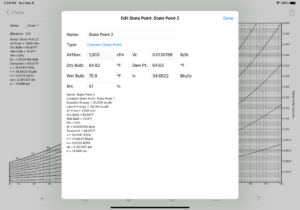
- Select Done and the process line or curve will be displayed.
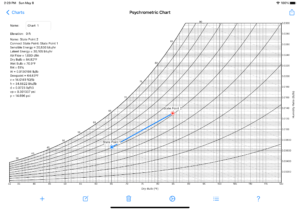
Dragging State Points:
Place your finger on a state point and hold for a moment. Then, drag the state point to a new location.
Dragging State Point Labels:
Place your finger on a state point late and hold for a moment. Then, drag the label to a new location.
Deleting State Points:
To delete a state point, select the state point and then select the “Delete” button.
State Point List View:
Allows you to add, delete and edit state points in a list view.
Chart Settings:
The settings for the currently displayed chart can be edited by selecting the “Settings” button.
To save defaults for new charts, select the “Save as Default” button at the bottom of the settings screen.
Adding and Deleting Charts:
In the charts list, select the “+” button to add a chart.
To delete a chart, swipe left and select “Delete”, or select “Edit” and delete the desired charts.